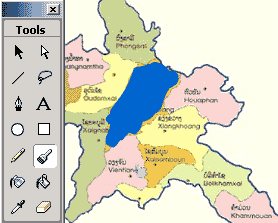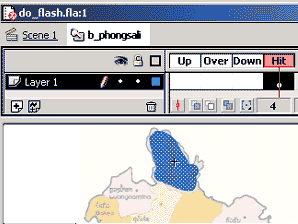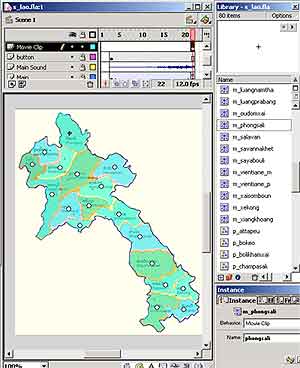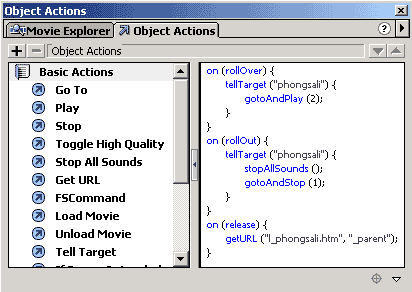|
Create
Animation Flash
(See the result in "About Lao")
Create Sub-Animation (The steps
are similar as Main Animation)
- Add new Movie Symbol (Insert > select
"New Symbol" > select "Movie Clip" > set
name as "m_phongsali")
- At first frame of Movie Clip, add action Stop (right Click >
select "Action" > select "Stop").
- At frame 2, add key frame (right Click > select "Insert
key frames")
- Import Picture (Files > select "Import" > select
"phongsali.jpg") and convert to Graphic symbol (Insert
> select "Convert to symbol" > select "Graphic"
> name it "p_phongsali")
- At last frame, insert key frames (right Click > select "Insert
key frames"), Add action Stop (Action > select "Stop").
- At first frame, modify your picture for first start Ex: change
size (right Click > select "Scale"), move, add effect
(at windows Effect > select "Alpha" > adjust volume
to 20%)
- At first frame, create motion tween (right Click > "Create
motion tween")
- Add new Layer(sound), At frame 1, Add action "Stop".
At frame 2, Import sound and modify sound (at windows Effect, select
Sound > select "Edit")
- Create another Sub-Animation by using the same step.
Create Button for mouse effect.
(Interface Main Animation and Sub-Animation)
- Add new Layer (Button), at last frame,
draw effect space by using paint bush and convert to Button symbol
(Insert > select "Convert to symbol" > select "Button"
> name it "b_phongsali")
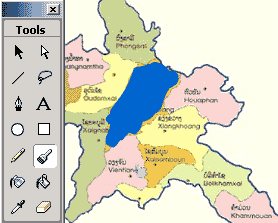
- Hide that button (Double click on button
a move a point from "Up" to "Hit" position)
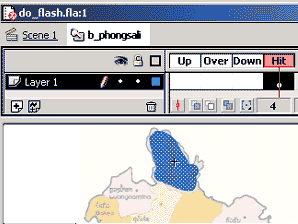
Interface Main Animation and Sub-Animation.
- At Scene 1, Add new Layer (Movie).
- At last frame, Drag Movie Clip from Library to the point you want
it start from.
- Click at Movie Clip, name it "phongsali" (at windows
Effect, select Instance > set name as "phongsali")
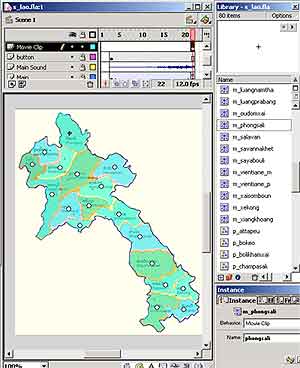
- At button that you create, add action as
follow. (Right Click > select "Action").
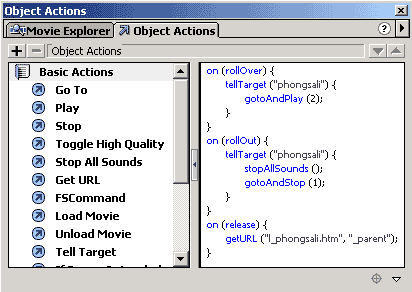
- At Scene 1, Double clicks Movie Clip and
modify last frame of Movie Clip for nice Animation.
- Test your Flash Animation (File > select
"Publish preview" > select "Flash")
END
BACK
|